Hi,
This is Jing, a data analyst with great passion for data science and big data technology. As a data analyst, working with Excel or Google Spread Sheet is sometimes inevitable, considering the reality that a lot your colleagues are more comfortable with seeing data or results in Excel or Google Spread Sheet. This blog gonna to show you how to connect your Jupyter Notebook to Google Spread Sheet to make your workflow more automatic.
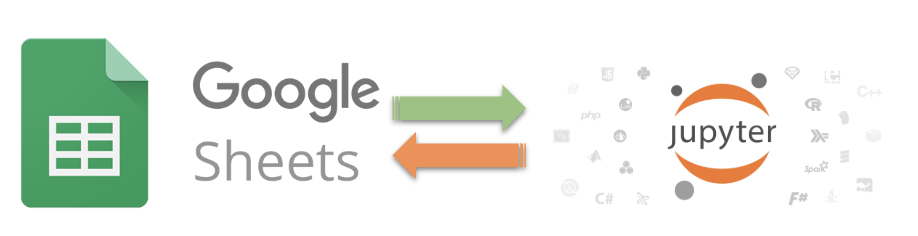
Prerequisite
Before we start, I assume you already have Jupyter Notebook installed on you computer.
Let’s begin!
Step 0 : Create a project and Enable Google Drive API
Create a project for your application in Google Cloud Console if you do not have one. In this blog, I created a project called “user deletion”, which I used in another blog “Get Google Analytics data to your Jupyter Notebook by using Analytics Reporting API“
Go to APIs & Service -> Library, find the Google Drive API and enable it.

Step 1 : Create a Service Account for your Jupyter Notebook
Go to APIs & Services -> Credentials -> Create credentials -> Service account key -> New service account, named it as “Google_Sheet” -> Select role as “Service Account User” for this account -> select “JSON” -> click on “Create”. Download it, rename it as “service_account_GS.json” and put it in a folder you are comfortable with.

Step 2 : Create a Google Sheet and share it with Service Account E-mail
Open the “service_account_GS.json” you’ve just gotten. Find your “client_email”

Share the Google Sheet you just created with this “client_email”

Get the Sheet ID from the URL to the sheet

Step 3: Install the libraries
Open your terminal, type in the following command
pip install gspread oauth2client df2gspread
Step 4: Open your Jupyter Notebook
See the Notebook template here
Now you should see the Google Sheet is updated with the data you uploaded!

Congratulations! We are done here!
Now you should have successfully connect your Jupyter Notebook to a Google Sheet! Find more information about Google Spread Sheet at df2gspread.
This is not something amazing, but hopefully will make your work a little bit easier! This is Jing, thanks for reading my blog! Feel free to commend and ask questions! I will get back to you as much as possible.

